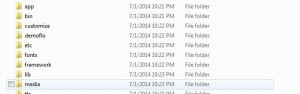Want To Extract System Dump Of Android Devices
An .img file isn’t really an image file. Files with the .img extension don’t really have anything to do with your graphic files rather they just have the raw data of an optical disk.
.img files are often found in zip and .rar files are files that can be extracted using an Archiving tool. These files are a basic part of an Android system. These files are not really needed after the initial use and you might want to use System Dump to get rid of them.
System Dump is derived by extracting system.img files that are found inside firmware files. In this guide, we’re going to teach you how to use it.
Reikalavimai:
- Computer with Windows 7/8 installed.
- System.img file from any Android Firmware.
- Zip Archive Utility Installed.
- A Download of the Following files:
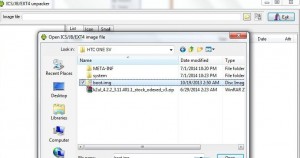
Extract System Dump:
- Extract System Dump:
- Extract thezip files you downloaded above.
- Pradėti ext4_unpacker_exeand click the open folder icon.
- Navigate to the System.img file saved on your computer, highlight and click Open.
- RezultatasSutaupote as ext4 button.
- Select Folder where you want to save Add .ext4 pratęsimas at the end of file
- Spustelėkite "Išsaugoti"
- You should see the Progress bar unpacking the image, when it is done, run ext2explore-2.2.71
- Eiti įFile > Open Image
- Select unpacked.ext4 file and Click Open.
- Highlight .ext4 fileand Click save
- Select Folder where you want to save the files and click ok
- Wait till all system dump Filesare extracted into your desired Folder.
- Open that folder to see all the System Dump Files.
- Now you have your System dump.

Do you have System Dump on your device?
Pasidalykite savo patirtimi su komentarų laukeliu žemiau.
JR